More – Kids Brain Health Virtual Conference 2020
September 1, 2020 | 2020 Conference
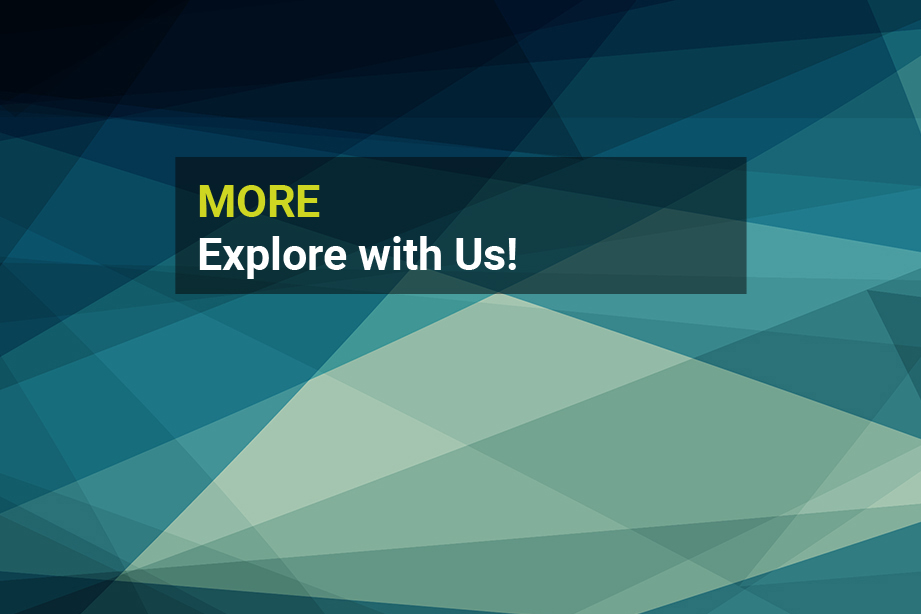
| Day 1 AGENDA | – | Day 2 AGENDA | – | Day 3 AGENDA | – | Day 4 AGENDA |
|---|
BLOG
Stay tuned for upcoming interviews with some of our speakers, presenters and panelists.
FAQ
Yes! Absolutely. Simply click on “Registration” and fill out the form. You will receive a confirmation email shortly thereafter.
Once you have registered, you will receive a confirmation email. It will contain instructions on how to access the Live Stream page and other aspects of the conference.
To access the main events, simply click on this link to the Live Stream. You will need to enter the password supplied in your confirmation email to access the page.
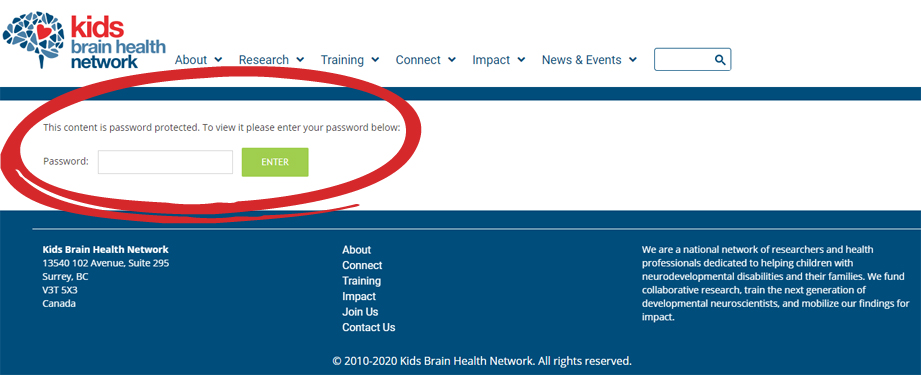
On the Live Stream page, you can either click on the “KBHN Networking Space” button or on the “Exhibition & Networking Space” link under the Networking link sub-section.
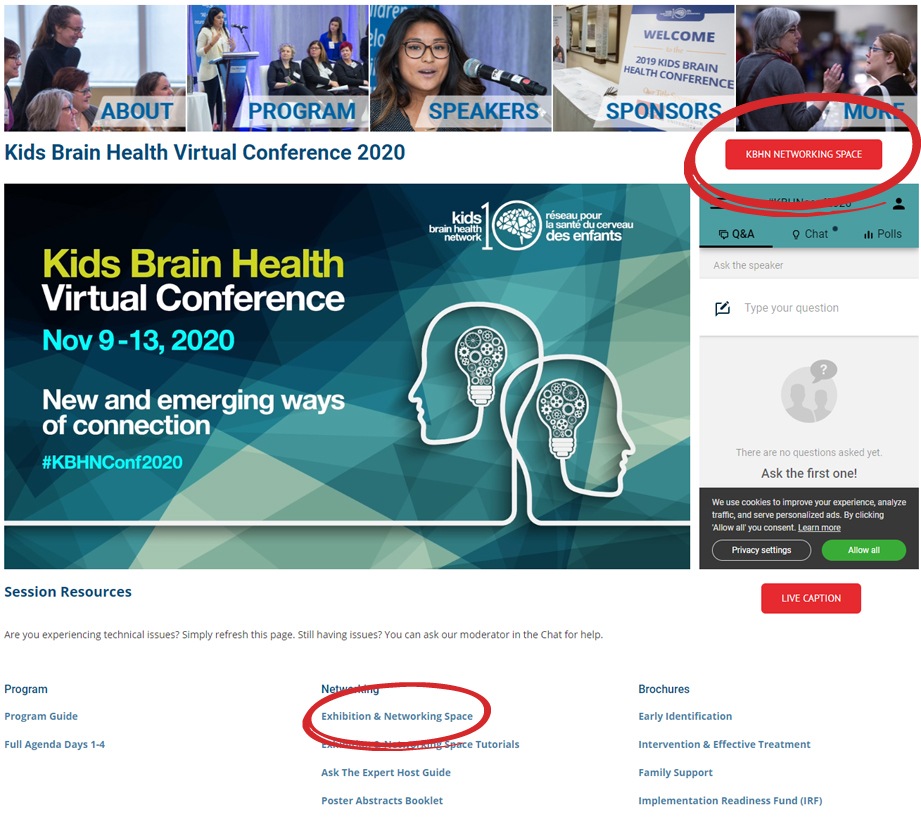
Sure thing! We have a visual tour of the user interface and a tutorial available.
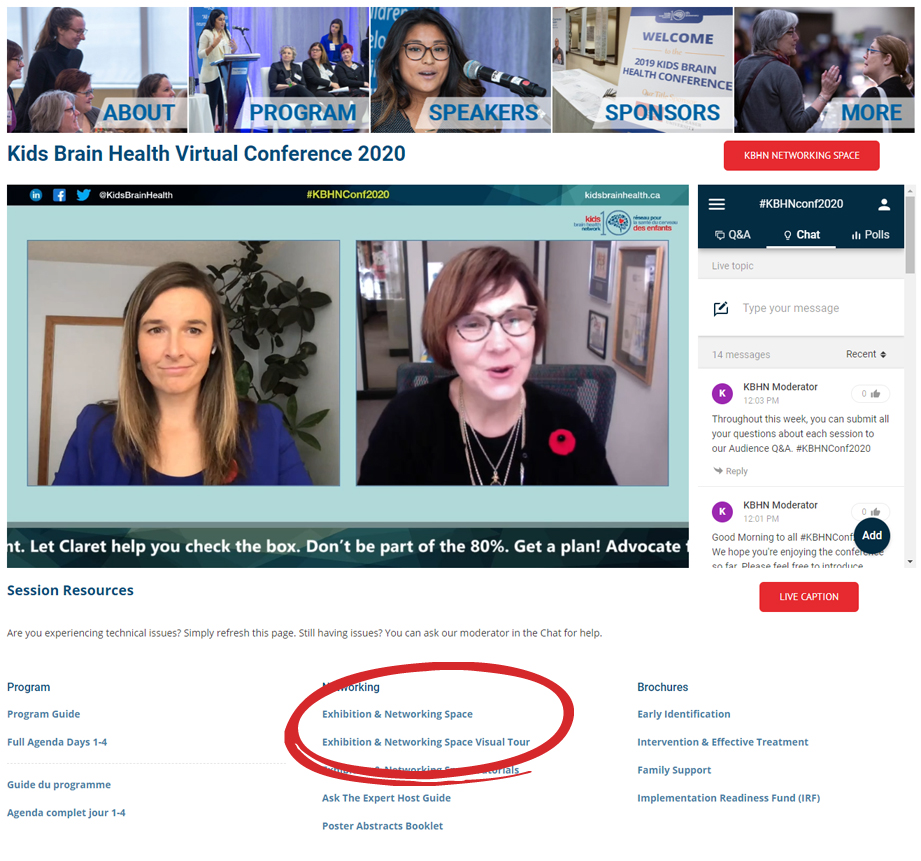
Yes, live caption will be available for the event. To access it, simply click on the “Live Caption” button, located under the chat zone, on the Live Stream page. The live caption will open in a new tab in your web browser.
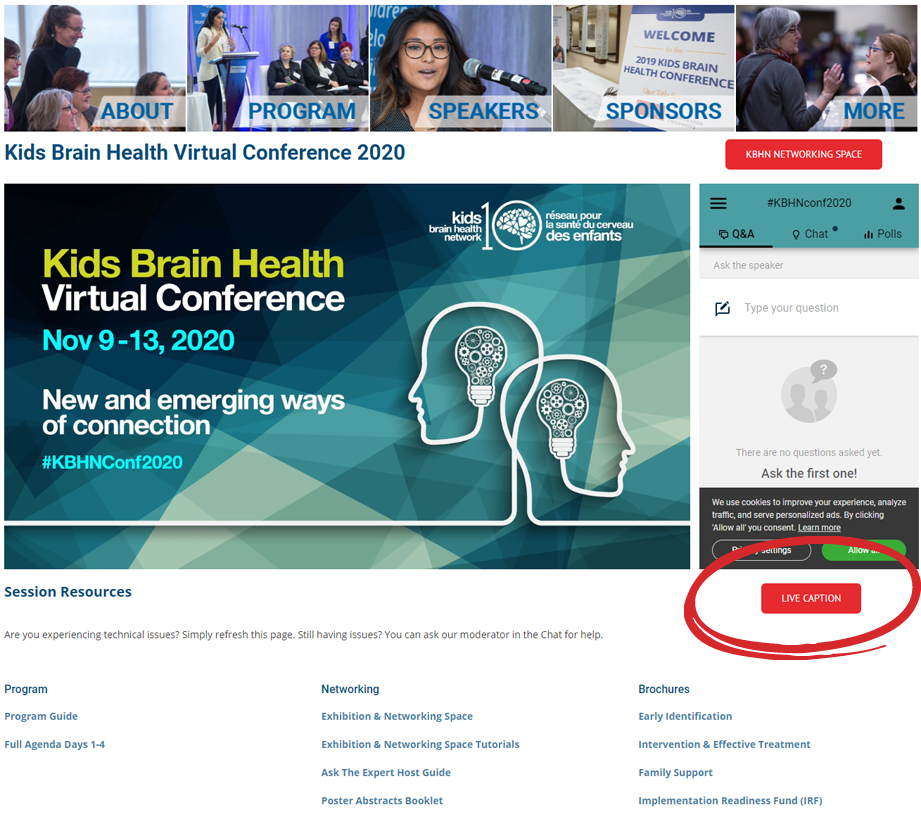
On the Live Stream page, in the chat section, you will need to enter your name and email, then confirm. You will then need to allow cookies to access the chat.
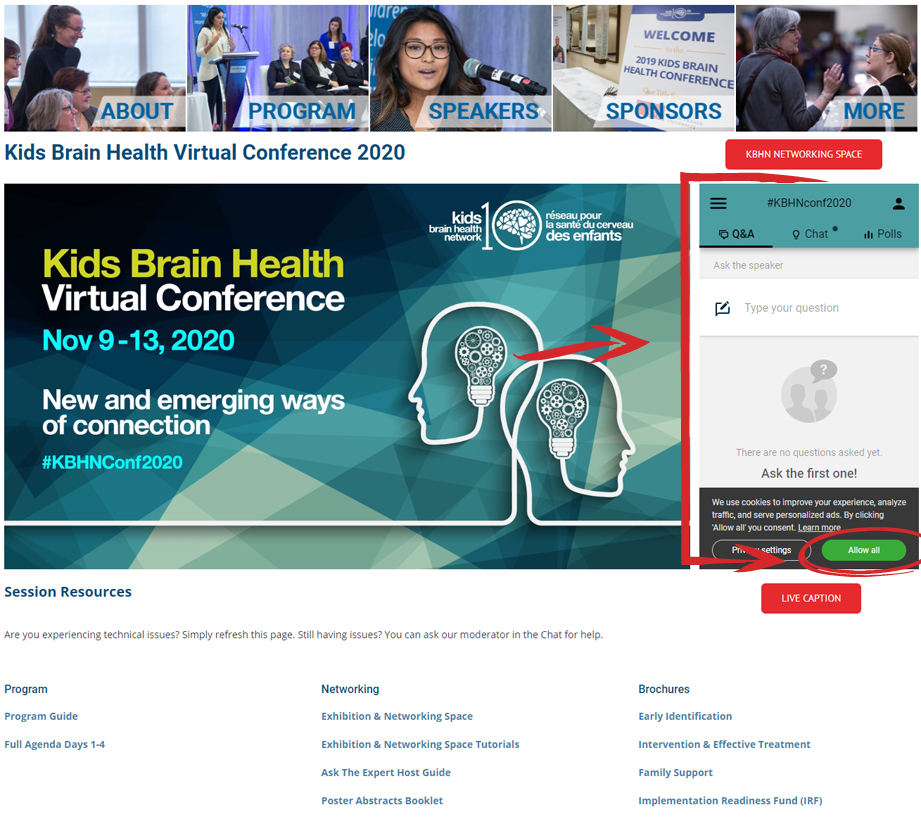
To ask a question, you have to click on the “Q&A” tab in the chat section, then type in your question. Once approved, your question will be viewed by the speaker.
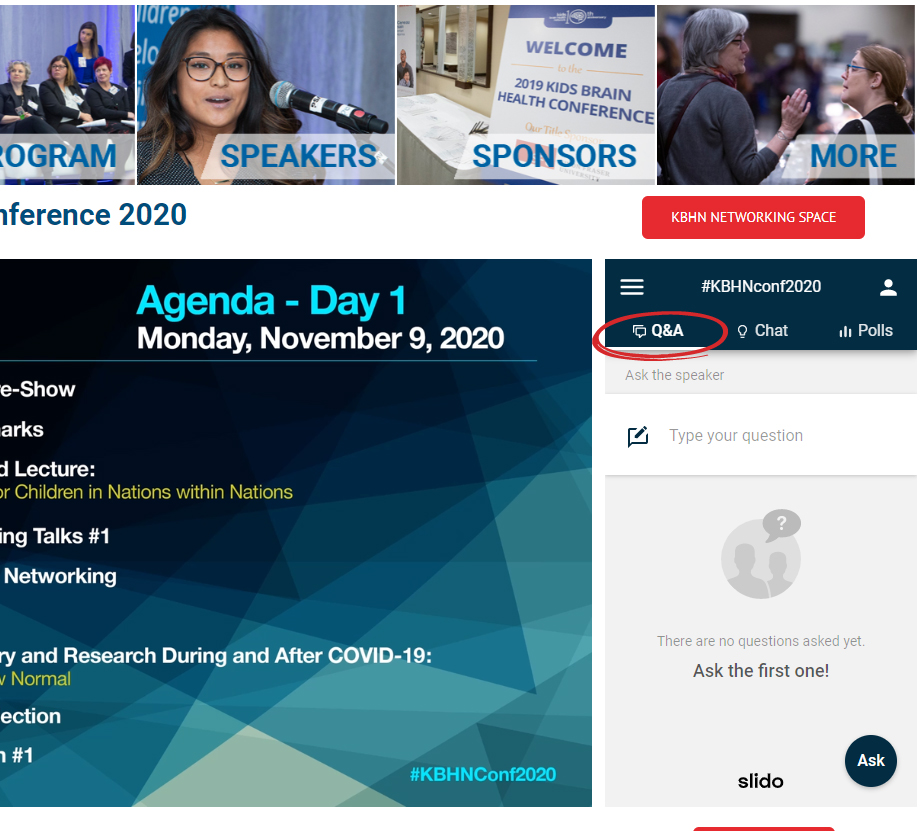
To participate or see the result of a poll, simply click on the “Polls” tab in the chat section.
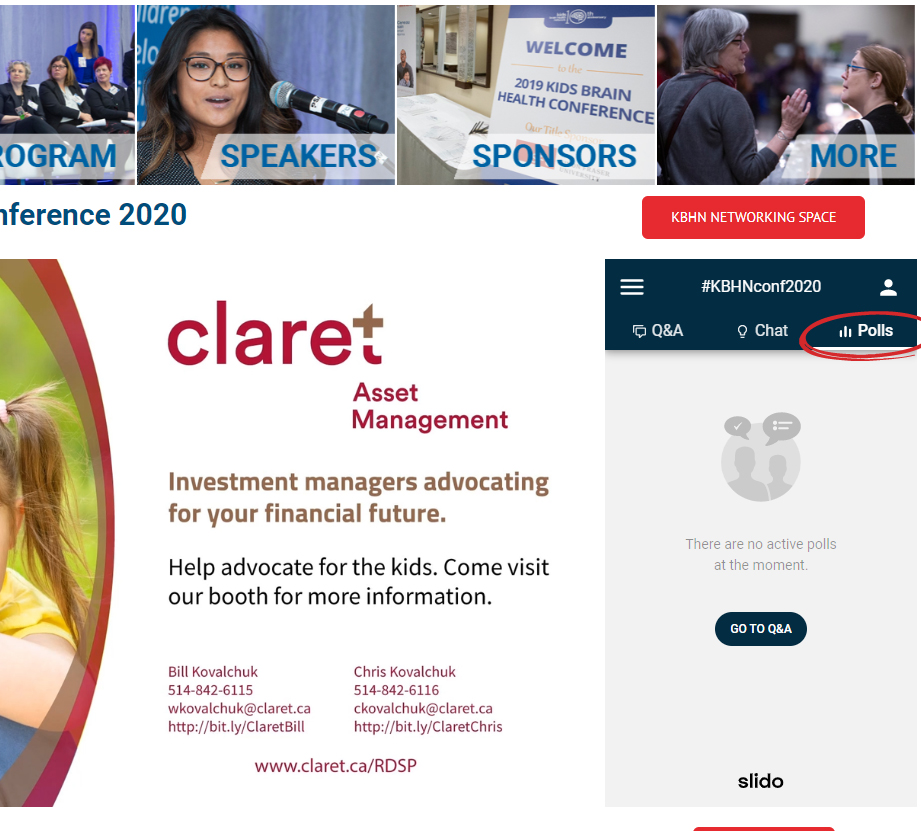
We recommend that you view the conference on a desktop or a laptop. For improved viewing, we recommend that you use a device with a resolution above 1024px.
If you cannot see the conference, please try to refresh the Live Stream page in your web browser.
During the conference, you may lose the live feed. The first thing to do is to refresh the Live Stream page in your web browser.
If you are still having issues, you can ask our moderator in the chat room for help.
Yes, it is! After the conference, you will receive a link with all video content from our live stream.
More questions to come…